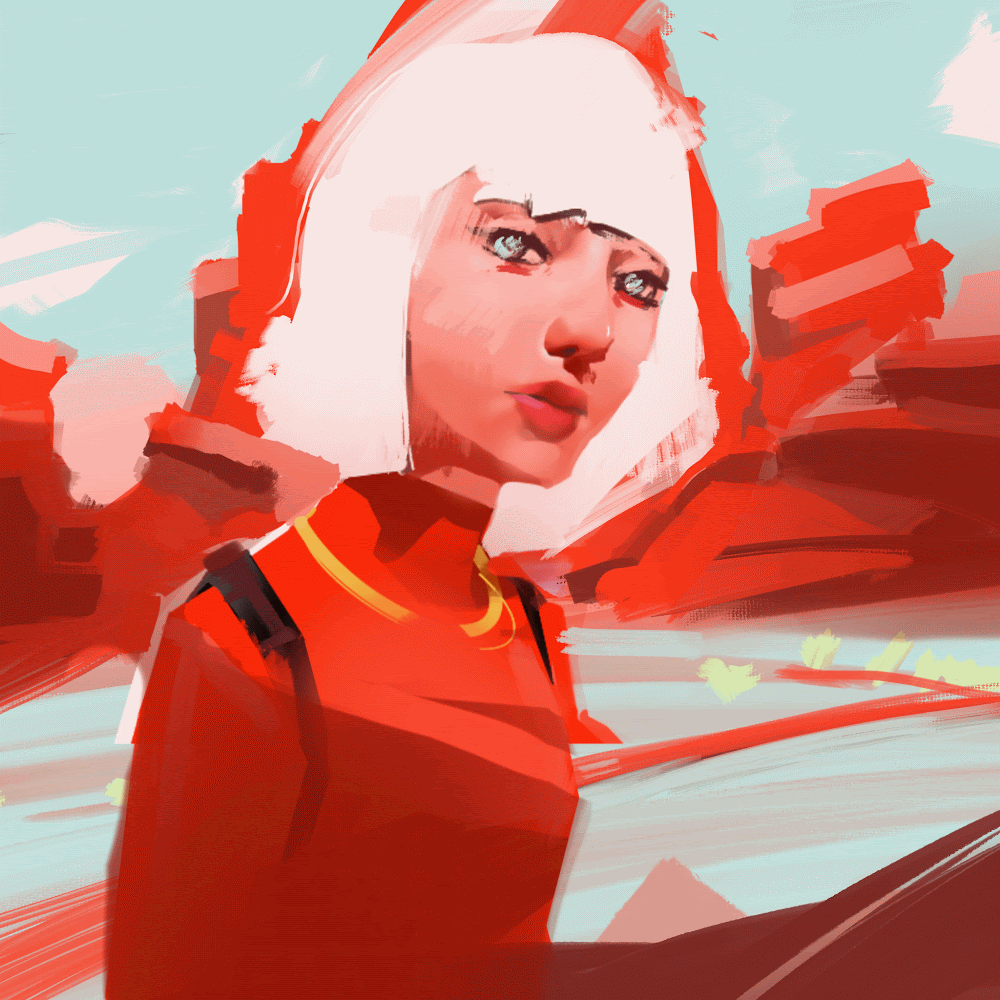I tried many different apps for animating on the ipad (Rough Animator, Callipeg, Toon Squid, Procreate, Procreate Dreams…) , but as time flew by and my skills evolved, so did my requirements. I am currently playing with one build for animators that I currently use and really enjoy. This is subjected to change but you might dig it nevertheless! No one is paying me to write these or sponsors in any way even though it would be nice if anyone reached out :c
DISCLAIMER:
1. this is a work in progress
2. it is definitely not really intuitive and the learning curve is a bit punishing
3. UI aesthetics are nothing to be proud of
REQUIREMENTS: Ipad, internet connection, Clip Studio Paint EX, (bonus points for bluetooth keyboard but not needed)
PRICE: at first Clip Studio Paint EX on Ipad is free for you to test stuff out. If you like it, the yearly price for the app is US$64.49 at the time of writing.
Why Clip Studio Paint?
Clip Studio paint allows me to customize my experience endlessly. I can edit the content as much as needed until I get what I want to work with. Drawing in Clip is a relaxing experience. I like the brushes and I like the fact I can import or customize them. Clip Studio is not intuitive. It takes forever to figure out what I am doing and it took very long to find all the features I need and use.
How Clip works
Clip works with animation folders. The way I use it is putting layers inside groups, and groups inside folders. That way you have an efficient way to change the way you work. Other folks just use one Animation folder with layers and add animation folders on top of each other until they have what they are looking for.
What This Means
You can use groups for one frame. You can add a nose, beard, eyes all as individual frames in every group.
You can use groups to setup roughs, linework and fills.
OR you can scrap all that and just use different animation folders — completely up to you!
This is quite a big deal because it allows you to find the perfect non destructive workflow for you.
Setup Overview
Project Setup
You setup a project here and it has all the bells and whistles you need. You even have blank space that will not show in the animation which is helpful when you need more space to animate.
Animation Timeline
This is where the magic happens. We have all the options readily available for animating.
Extending Frames
One difficulty was extending and editing frames. Clip works a bit weird for making frames longer. You have to select the frame before it and while selected stretch it out.
Loop Animations and In-betweens
While not being intuitive, there is a really cool way of editing frames. You can add in-betweens, make the animation cycle to end, and so much more- here:
Now of course you will not be doing this every time. That is why we have a quick access bar I put on the right (next paragraph). I added some stuff i need often including this and whole project settings.
Quick Access
Quick access is completely customizable. You need it regularly. You can add anything you use often in here:
Layers
Layers are quite cool. So the way Clip works is that you work within an animation folder. You can have multiple Animation folders. They all act like an individual animation track. Within the animation folders, you make a group and within that group — layers. So within one group I will have “sketch”, “linework” and “coloring” layers. When I make a new cel the group will duplicate with the right naming. Cool right??
Also I would advise deleting your not needed cels here for clean workflow. In the timeline you can unlink them or delete frames but the cels will still be in the layers panel. When you are deleting multiple cels in layers panel, hold shift and select multiple you want to delete.
Little Trick
You know when you are drawing on a cel and you realize it is the wrong one? Happens to me all to often. There is a cool tool in layers panel that makes that problem disappear. The “change layer color” tool makes everything you draw in that layer or group be a certain color. That way when you are drawing you instantly know if you are drawing on the right layer or group or not.
Onion Skins
Pretty much what you would expect. As we said earlier you enable and disable them in the timeline. You can edit their settings or add them to quick access as I did. You see previous frames and frames after the one you are working on to know what you are drawing. You can find it under Animation > Show animation cels > enable onion skin
Shortcuts
Having a bluetooth keyboard for the Ipad is a nice addition. If not, you can slide in shortcuts from the left with your finger and hide them again. There you also have customizable shortcuts you can add in. I usually have cycle options there, forward and back in frames, opacity changes and more.
Color Sets
Color sets are such a good way of working. They allow for consistency and clean approach to what you are animating.
Tools
We have lasso, pencil, vector, painting, fills, transforms — all you need.
Those tools have sub-tools and tool properties if you are really OCD like myself. You can also import from a wide selection of brushes AND build your own.
3D tools
The 3d reference tools is genius. You can add it in with material assets for free or use the built in tools. You basically have a 3d model you can move around in the background for your reference. It is a bit finnicky but you get used to it and it works great.
Pose Scanner
Another cool thing you can do is select the model and import an image of a pose and the app analyses that photo. When it has fully analyzed it, it changes the 3d model to fit the pose. Sometimes it works great, sometimes not that great.
Sometimes the results are very weird and you need to change it up manually to get it right.
Light Table!!
I love the light table feature. So you have onion skins in the app. Onion skins are great for simple animations. Light table expands on this. You can use the layer below to manipulate it, move it, rotate it as if you are moving a drawing behind the one you are drawing on. This is great for movement and more complex scenes. Those light table layers are not in the final animation and just serve as reference point for you. This is a non destructive simple way to know what you are doing at all times.
Export Options
Export options are generous offering image sequence of PNGs, BMPs, Tiffs or whatever you need. Animated GIFs, APNGs with custom naming — anything you need. One thing I like about Callipeg more is that there is a working script to export directly into After Effects which is light years ahead of anything else.
Fill In
Fill in works as expected. You can fill in a new animation folder, above or below, or even in individual groups. Whatever you prefer. The fill tool has properties you can edit such as gap closing, area scaling, tolerance etc.
Conclusion
I love the way clip offers so much customizability. It definitely seems almost endless. I wish it was more intuitive and the ipad version really is not that easy to use. The shortcuts are good but with an additional keyboard you finally get some work done. Combining that with Procreate for background painting because of the oil painting features and possibly Cadmium app for creating auto fill-ins, this could be an optimized and efficient workflow for 2d animators. Spruce that up with a little bit of After Effects in the end for added details, effects, blooms and grains and you have something worth having!
The Future
I hope to make a video explaining on how to use the app and more articles about 2d animations soon. Currently, I am struggling to find time to write in between the work and gigs I have to do. Hopefully there is a lot more to come as different workspaces and workflow optimization ideas come to mind. Also, maybe for next time — sidecar with ipad to animate with grease pencil in Blender 3D ? A completely AI way to animate? Follow up and find out.
Thank you for your time ❤